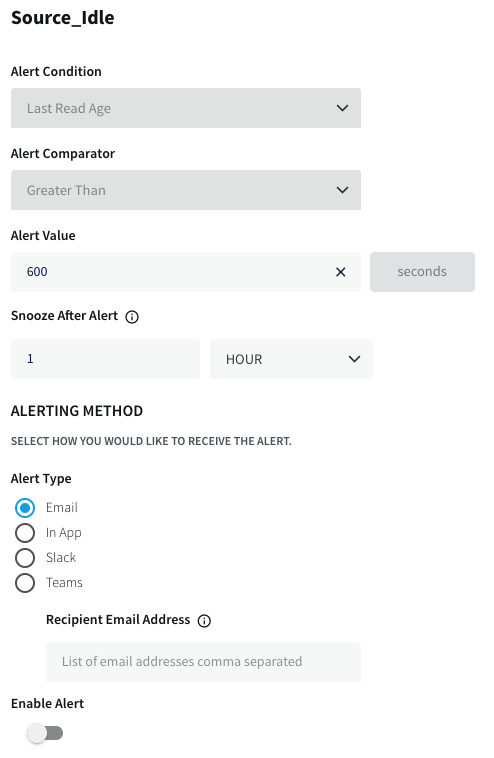Managing Smart Alerts
The following alerts are enabled by default and are sent for every server, Forwarding Agent, application, source, and target.
By default these alerts are visible only to administrators (members of the Global.admin group) in the alerts drop-down in the top right corner of the Striim web UI and in the Message Log at the bottom of the web UI. You may modify them to be sent by email or to Slack or Microsoft Teams.
Alert name | Alert condition (default) | Notes |
|---|---|---|
Agent_HighCpuUsage | The Forwarding Agent average per core CPU time used by its Java process is over 90%. | By default, an alert will be sent every four hours until the condition is resolved. |
Agent_HighMemoryUsage | The Forwarding Agent's JVM free heap size is below 10% of the maximum heap size (Xmx). | By default, an alert will be sent every four hours until the condition is resolved. |
Agent_NodeUnavailable | The Forwarding Agent is no longer connected to the cluster. | |
Application_AutoResumed | The application resumed automatically (see Automatically restarting an application). | |
Application_Backpressured | One or more streams in the application have been backpressured for over ten minutes (see Understanding and managing backpressure). | By default, an alert will be sent every four hours until the condition is resolved. |
Application_CheckpointNotProgressing | It has been over 30 minutes since the recovery checkpoint advanced and during that time at least one new event was received from a source (see Recovering applications). | By default, an alert will be sent every four hours until the condition is resolved. |
Application_Halted | The application has halted (see Application states). |
|
Application_Rebalanced | Not applicable to Striim Cloud. | |
Application_RebalanceFailed | Not applicable to Striim Cloud. |
|
Application_Terminated | The application has terminated (see Application states). | |
ConnectionProfile_TokenIsExpiring | 80% of the token time to live has elapsed. For example, if the token expires after ten days, the alert will be sent after eight days. | Works only with Snowflake OAuth authentication methods. |
Server_HighCpuUsage | The server average per core CPU time used by its Java process is over 90%. | By default, an alert will be sent every four hours until the condition is resolved. |
Server_HighMemoryUsage | The server's JVM free heap size is below 10% of the maximum heap size (Xmx). | By default, an alert will be sent every four hours until the condition is resolved. |
Server_NodeUnavailable | The server is no longer connected to the cluster. | |
Source_Idle | It has been over 10 minutes since the source read an event. | By default, an alert will be sent every four hours until the condition is resolved. |
Target_HighLee | One or more events received by the target had an end-to-end lag of over ten minutes (see Monitoring end-to-end lag (LEE)). | By default, an alert will be sent every four hours until the condition is resolved. |
Target_Idle | It has been over 10 minutes since the target wrote an event. | By default, an alert will be sent every four hours until the condition is resolved. |
See also OJet Smart Alerts.
Modifying a Smart Alert
The properties (which vary depending on the alert) are:
alertMessage: defines the text of the alert. This can be edited in the console but not in the web UI. Variables used in the alert.The following replacement variables can be used in alert messages. Actual values will be substituted for the variables when an alert is being issued. The values are taken from the alert definition and the monitor event being evaluated for the alert.
adapterName: Adapter name in alert definition (e.g.
FileReader)address: Address to which the alert will be sent (e.g.
somebody@example.com)alertName: Name of the alert (e.g.
Application_CheckpointNotProgressing)alertValue: Metrics value defined in the alert condition (e.g.
300)comparator: Alert condition comparator (
GT,LT,EQ,LIKE)entityName: Actual component name in the mon event (e.g.
admin.PosApp)entityType: Component type (e.g.
APPLICATION)medium: Alerting medium (
WEB,EMAIL,SLACK,TEAMS)metricName: Metrics name in the alert condition (e.g.
LAST_CHECKPOINT_AGE)metricUnit: Unit of metrics (e.g.
seconds)metricValue: Actual metrics value in the mon event (e.g.
543)objectName: Component name pattern in the alert definition (e.g .
*\.APPLICATION\..*)
alertType:EMAIL,SLACK,TEAMS, orWEB(default); except forWEB, you must also specify thetoAddressBefore modifying an alert to send via Slack, follow the setup instructions in Getting alerts about servers and applications and Configure Slack to receive alerts from Striim.
Before modifying an alert to send via Teams, follow the setup instructions in Getting alerts about servers and applications and Configure Teams to receive alerts from Striim.
alertValue:for integer values: the time in seconds before the alert is triggered; for example, for Source_Idle, the number of seconds with no events that need to pass before an alert is sent
for string values: the string to search for in the error message; for example, for Application_Terminated,
Application terminated
comparator:EQ(equals),GT(greater than),LT(less than)for integer values:
EQ(equals),GT(greater than),LT(less than)for string values:
EQ(equals),LIKE(matches if the specified string occurs anywhere in the value)
intervalSec: the number of seconds between alerts (the snooze interval)isEnabled:true(default) orfalsetoAddress: for email, the recipient's address; for Slack or Teams, the channel
Some of these properties are displayed and editable in the web UI.
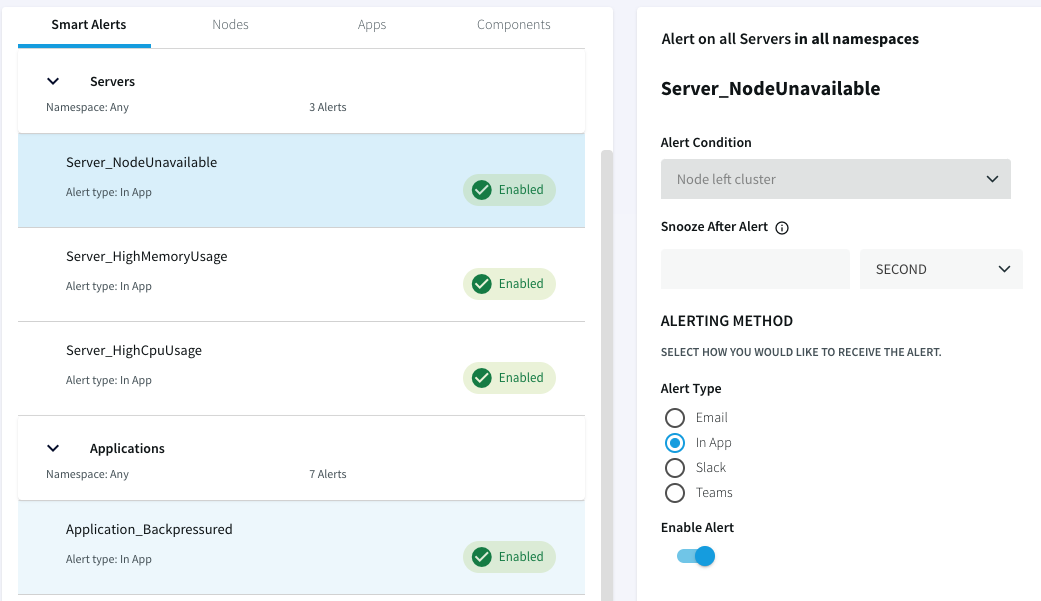
To see all of an alert's properties, use the DESCRIBE command. For example:
DESCRIBE Application_Terminated;
Processing - describe Application_Terminated
SysAlertRule Application_Terminated
on .*\.APPLICATION\..*:
for LOG_ERROR
comparator LIKE
with value Application terminated
alert type WEB
snooze 0 SECOND
system-defined and enabled
message: Application {{entityName}}: {{metricValue}}.
-> SUCCESSThe property names in the DESCRIBE output correspond to the following keywords in ALERT SMARTALERT commands:
DESCRIBE output | keyword for ALTER SMARTALERT |
|---|---|
on | can't be modified |
for | can't be modified |
comparator | can't be modified; the comparators are
|
with value |
|
alert type |
|
sending to |
|
snooze |
|
message |
|
enabled |
|
Examples of modifying Smart Alert properties
To modify a Smart Alert, go to the Alert Manager and select the alert you want to modify. Which properties are available varies depending on the alert selected.
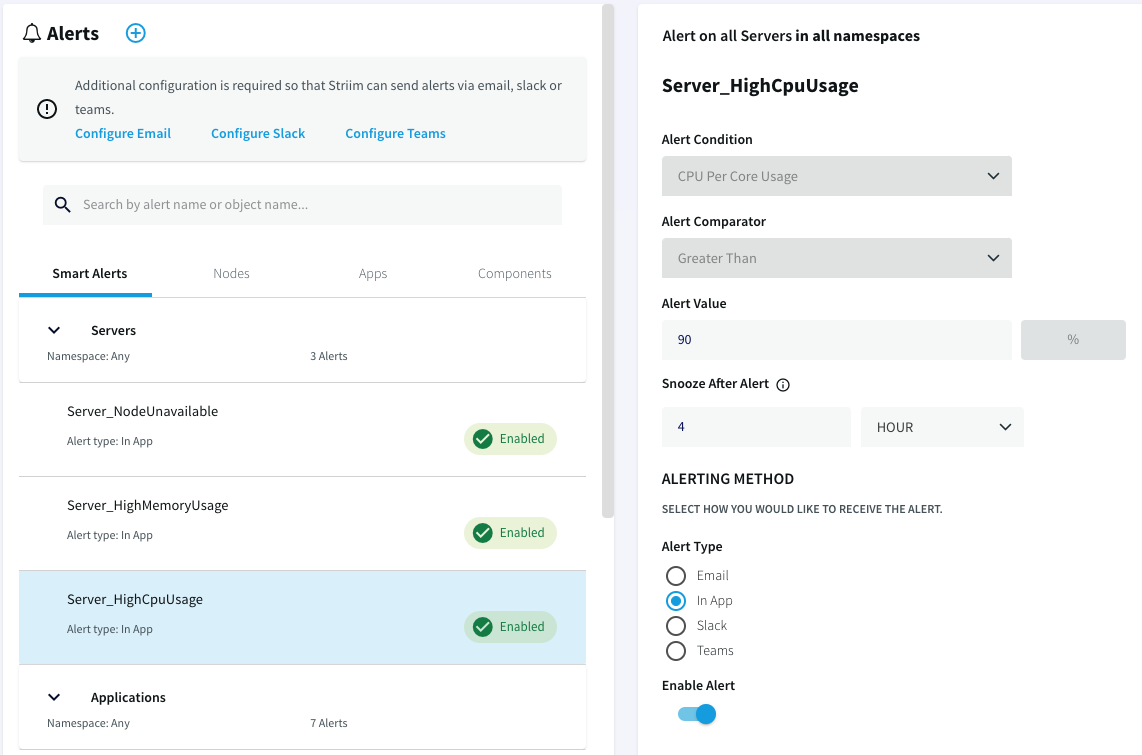
To change the alert type for
Application_Terminatedfrom in App to Email, change the Alert Type and specify the email address of the person to receive the alert: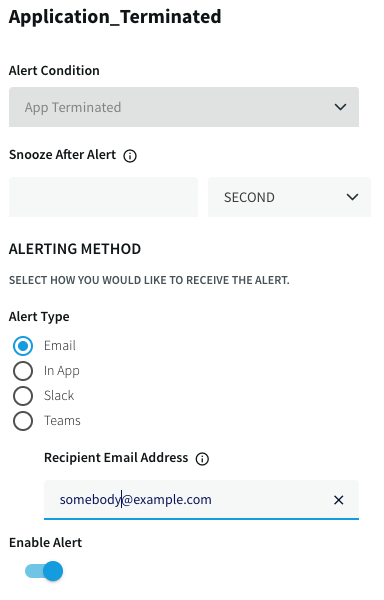
To change the alert interval (snooze) for
Source_Idleto an hour, set Snooze After Alert. This means alerts on this condition will be sent no more often than once an hour.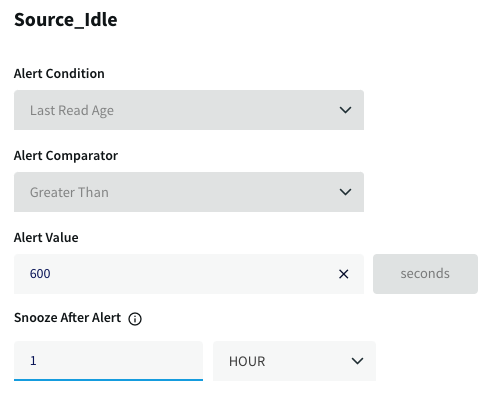
To disable
Source_Idlealerts, set Enable alert off: