Select and connect to your source database
After you create a new project, StreamShift will prompt you to select your source database type.
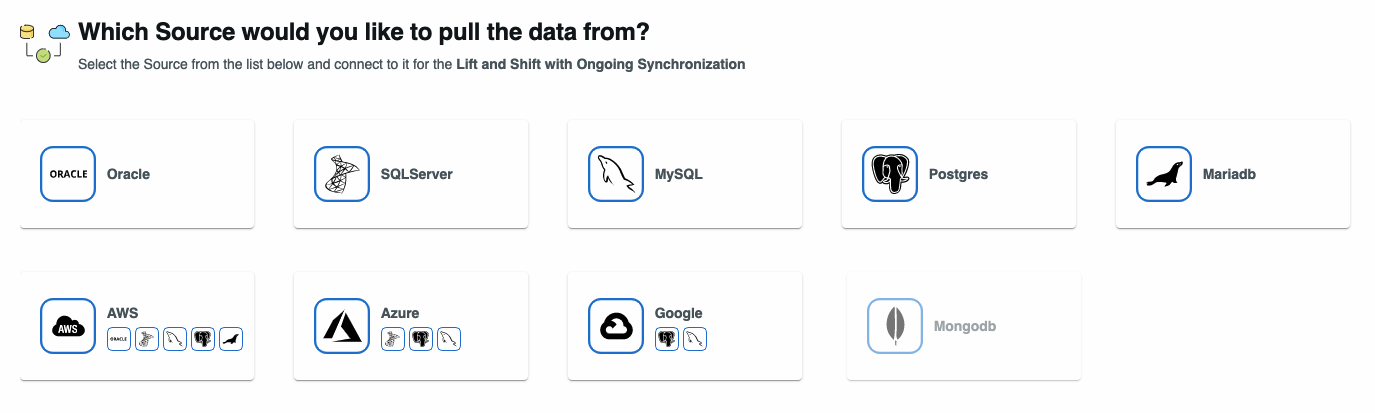
If your source is running on your own hardware or your own virtual machine, select MariaDB, MySQL, Oracle, PostgreSQL, or SQL Server. If your source is in Amazon AWS, Microsoft Azure, or Google Cloud, select AWS, Azure, or Google, then the database type. For AWS, note that there are both Aurora and RDS versions of MySQL and PostgreSQL.
StreamShift will prompt you to enter the connection details, including:
Host name, IP address, or SSH tunnel name (see Connecting with sources and targets over the internet). If you are not using an SSH tunnel, StreamShift must be able to connect to the host over the public Internet, for example via port forwarding or IP allowlisting.
port for the database host (not for the SSH tunnel)
for Oracle, the SID or service name of the schema(s) to be migrated
for PostgreSQL or SQL Server, the name of the database containing schemas to be migrated
username and password (see Prerequisite setup for sources and targets)
If the connection will use SSL, check Use SSL. See Configure SSL for more information.
When done, click Next. If StreamShift is unable to connect to the source, correct any settings or perform any prerequisite tasks (see Prerequisite setup for sources and targets) as necessary, then click Next to try again. When you see the source profile, click Next.