Running Striim in the Google Cloud Platform
Striim currently offers the following Google Cloud Platform solutions:
Striim Cloud Enterprise: see the Striim Cloud documentation
Striim for BigQuery: see the Striim for BigQuery documentation
Striim Subscription: the full Striim platform and gold support paid annually
Striim BYOL: the full Striim platform using a license purchased from Striim
STRIIM (metered): the full Striim platform, billed based on usage*
*free trial available
With the full Striim platform solution, you will be billed monthly by Google for virtual machine usage and purchase your license directly from Striim. After the trial period, you must Contact Striim support to purchase a license.
With the other solutions, you will be billed by Google monthly according to usage. See the individual solution listings in the Google Cloud Marketplace for pricing details.
Deploying Striim in the Google Cloud Platform
If you have not done so already, sign up for the Google Cloud Platform and set up billing.
If you do not already have a Google Cloud Platform project suitable for this deployment, create one (see Creating and Managing Projects).
Go to the Google Marketplace, search for Striim, click the desired solution, and click Launch.
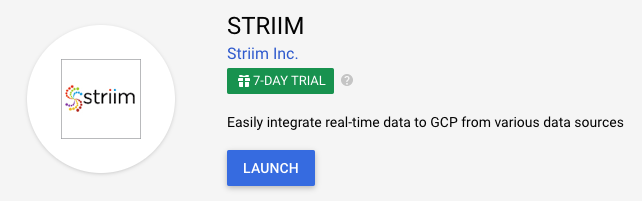
Select the project to deploy in.
Optionally, change the deployment name, region, and virtual machine settings. (This may affect your cost.)
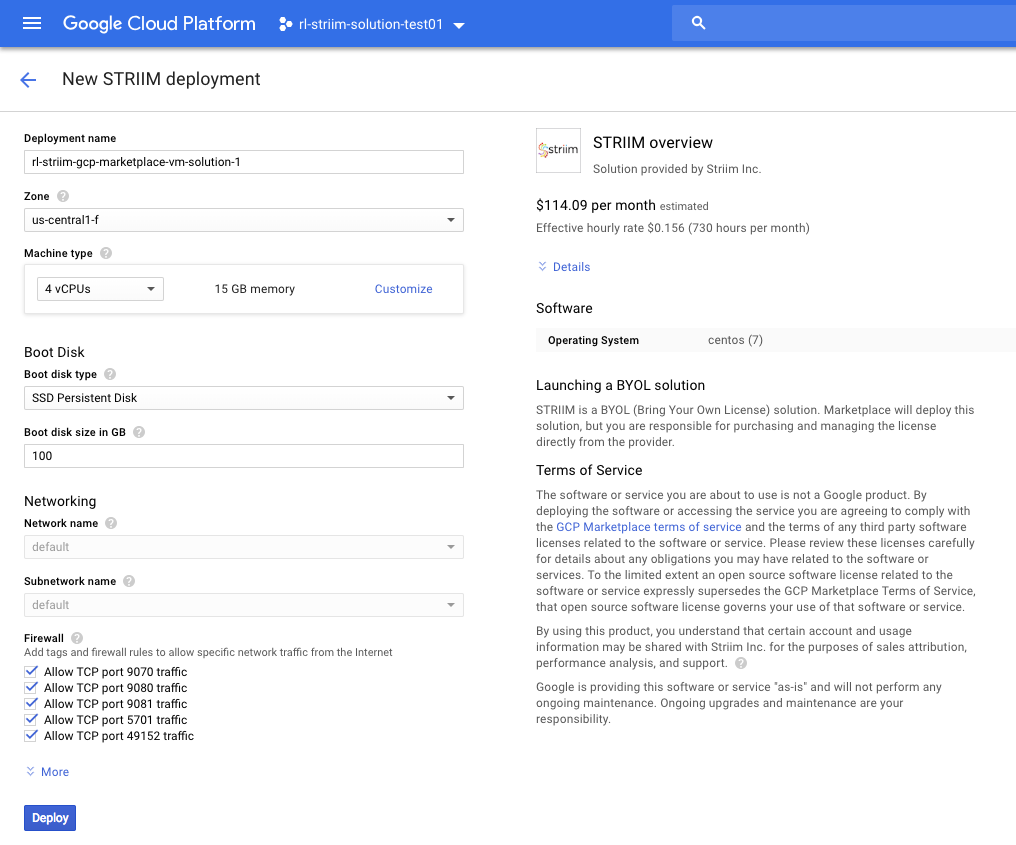
Click Deploy. Deployment may take a few minutes.
Click Visit the site.
If you deployed any solution other than non-metered STRIIM full platform, log in using the username admin and the password shown on the deployment preview page. If you do not get a login prompt, wait a few more minutes for Striim to complete startup and click Visit the site again. For discussion of the App Wizard page, which is the first thing you will see when you log in, see Creating apps using wizards.
If you deployed the non-metered Striim full platform solution, continue with the following steps.
Click Visit the site.
You should see "Congratulations! You have successfully installed Striim." Click Accept Striim EULA and Continue.
Enter your name, email address, company name (which must exactly match the company name associated with your license and product keys), a name for the Striim cluster, and sys, admin, and keystore passwords. Make note of the cluster name and both passwords as they are necessary for various tasks you may need to perform in the future. Click Save and Continue.
Enter the license and product keys you received from Striim or leave the fields blank to use a trial license. Click Save and Continue.
Click Launch.
Click Log In, enter
adminand the admin password you specified above, and click Log In.If you are new to Striim, click Next to start the tutorial.
Additional steps required after deployment is complete
If the Google Deployment Manager preview page says you need to open any firewall ports, follow the instructions provided.
Install any JDBC drivers required by your sources (see Installing third-party drivers in Striim Platform) using one of the methods suitable for Linux discussed in Transferring Files to Instances.
Recommended next steps
Change the VM's public IP address from Ephemeral to Static or it will change every time you restart the VM. See Promoting an ephemeral external IP address.
For an introduction to Striim, see Getting Started.
Google will suggest changing the admin password. The randomly generated "temporary" password should be quite secure, but if you wish to change it, see Running the console in the Google Cloud Platform, and use the command ALTER USER admin SET ( password:"<new password>" );.
Running the console in the Google Cloud Platform
Go to https://console.cloud.google.com/dm/deployments, select the project you deployed to, and click the name of the deployment.
Click SSH.
Enter the following:
sudo su /opt/striim/bin/console.sh -c <cluster name>
If you are using the full Striim platform (Bring Your Own License) solution, you specified the cluster name when configuring Striim. If you are using another solution, the cluster name is
Striim. Cluster names are case-sensitive.