Building pipelines with Microsoft Dynamics 365 Business Central Writer
In Striim, an app (application) holds the details of the data pipeline—source & target details and other logical components organized into one or more flows. Developing an application also means building the data pipeline.
Applications may be created:
Graphically – using the Flow Designer
Coded – using the Tungsten Query Language (TQL), a SQL-like language that you can extend with Java
Pre-requisite - The initial setup and configuration you do in Microsoft Dynamics 365 Business Central applications are described in the Initial Setup section.
Create a Dynamics 365 Business Central Writer application using the Flow Designer
This procedure outlines how to use Striim’s Flow Designer to build and configure data pipelines. Flow Designer enables you to visually create applications with minimal or no coding.
Go to the Apps page in the Striim UI and click Start from scratch.
Provide a name and namespace for the application. The namespace helps organize related apps.
In the component section, expand Targets, and enter a keyword such as Dynamics 365 Business Central Writer in the search field to filter available targets.
Select the desired target (Dynamics 365 Business Central Writer).
In the properties panel, provide the input stream and properties for the writer.
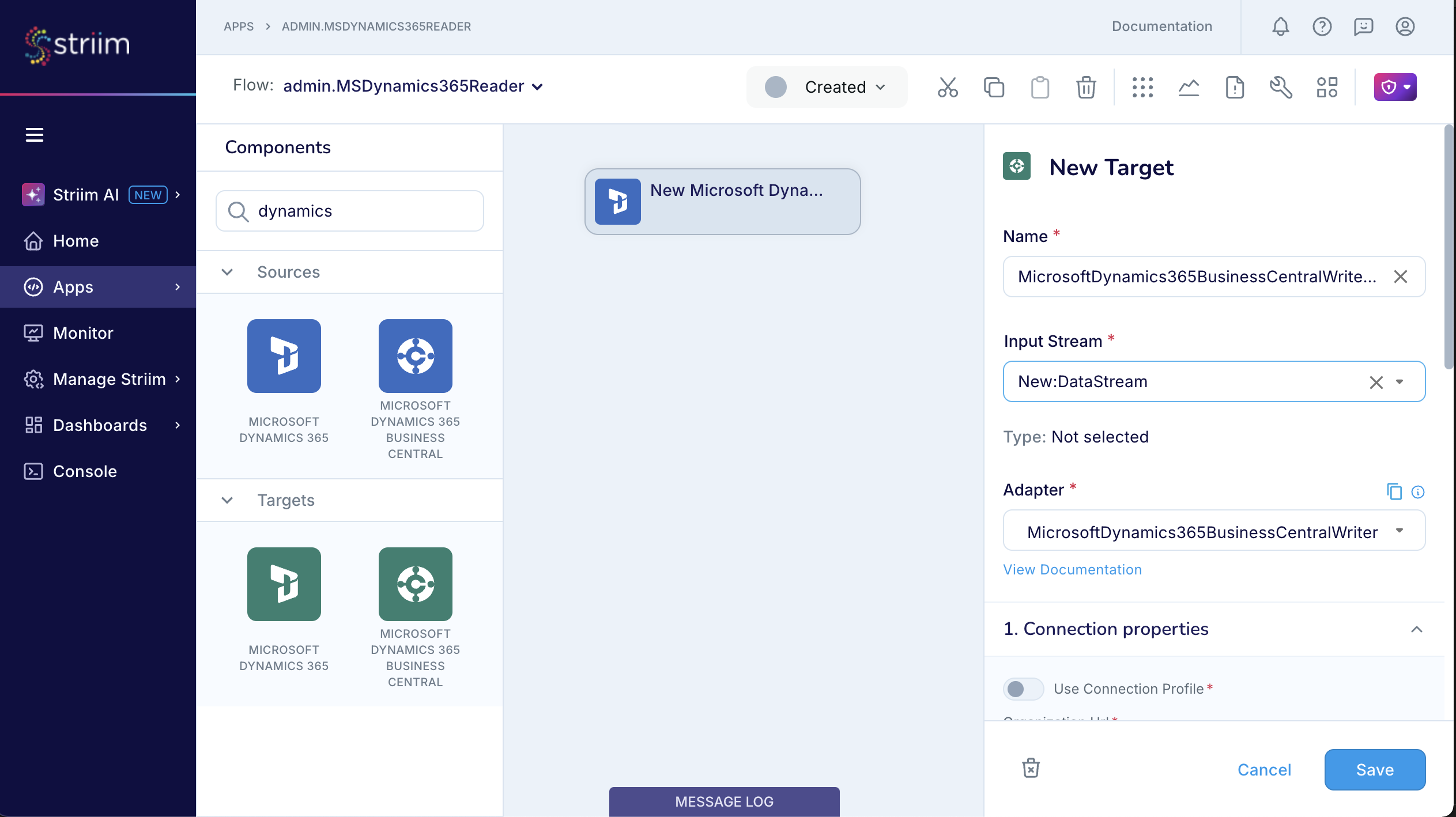
Click Save to complete the properties configuration.
You can drag and drop processors, enrichers, and sources to complete your pipeline logic.
Once done, deploy and start the application to begin data flow.
Create a Dynamics 365 Business Central Writer application using TQL
The following sample TQL uses Striim’s Dynamics 365 Business Central Writer.
CREATE TARGET TargetName USING Global.MicrosoftDynamics365BusinessCentralWriter (
ClientSecret: '<ClientSecret>',
RefreshToken: '<RefreshToken>',
ApplicationErrorCountThreshold: 0,
TenantId: 'TenantId',
Company: 'Company',
ClientId: 'ClientId',
connectionProfileName: '',
ConnectionTimeout: '300',
useConnectionProfile: false,
OrganizationUrl: 'URL',
Tables: 'source1.%,%',
Mode: 'MERGE',
BatchPolicy: 'eventCount:1000, Interval:60' )
INPUT FROM DataStream;