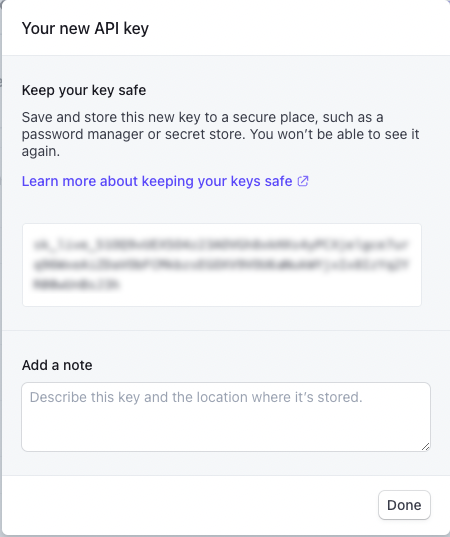Stripe Reader initial setup
The Stripe reader supports authentication with OAuth or with an API key. Configure OAuth when prompted by the wizard.
To authenticate with an API key, first generate the API key in Stripe, then launch the Stripe Reader to BigQuery wizard and use the API key during configuration.
Generating a Stripe API key
The following procedure determines the API key for later use in Stripe Reader configuration.
Log in to Stripe.
The Stripe account home page appears.
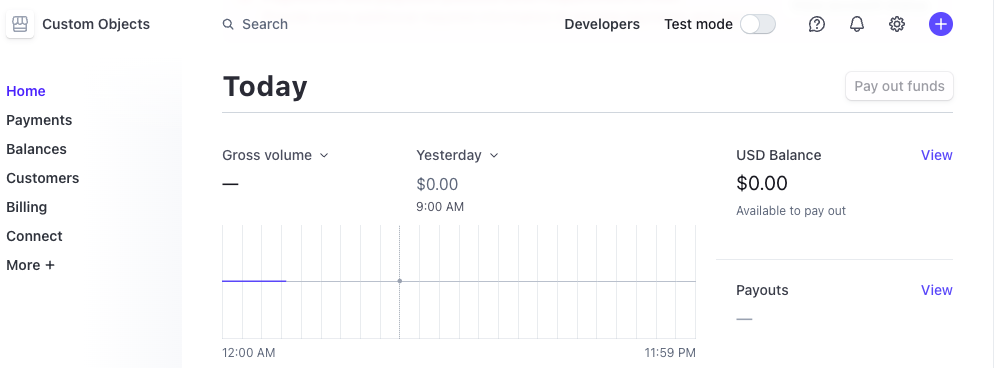
Click Developers.
The Stripe Developer page appears.
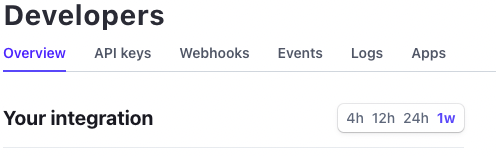
Click API keys.
The API keys tab appears.
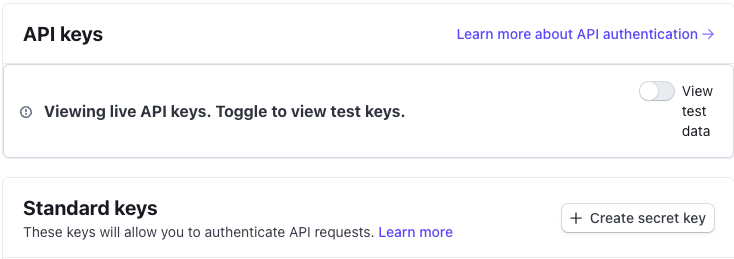
Click Create secret key, then re-authenticate to Stripe.
You can also use a restricted key by clicking Create restricted key. Restricted keys are API keys that have an assigned set of permissions.
Type a name for the secret key and click Create.
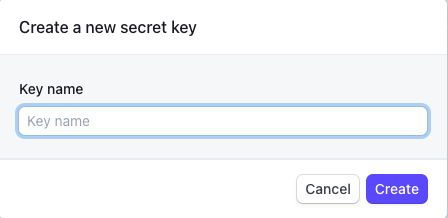
Stripe displays the API key. Copy this key to the clipboard and store it securely, then click Done.